In the strictest sense, a presenter is the person who is
speaking in your presentation. In Mediasite, a presenter is the person whose
name, image, and email address are associated with the presentation in the
database, the catalogs, and the Mediasite Player. You can add a new presenter,
or you can import a user in a directory integrated with Mediasite as a
presenter.
You can also add
presenters dynamically when you create or update a template, presentation, or
schedule. Presenters have no explicit security associated with them. A user with
write permissions on a presentation, schedule, or template can always add,
modify (update presenters’ properties and images), and delete presenters used in
that item.
Presenter images are always shared when a presenter is used
inside a presentation, schedule, or template. In some instances, presenters may
be duplicated. However, duplicate presenters can always be merged later.
Add new presenter
To add a new presenter:
1. Click
Publishing > Presenters
> Add New > Presenter.
2. Enter
the presenter’s name, biography page URL, and email address as well as any
additional information you want your audience to know about the presenter. Only
the presenter’s name is required.
3. To add
an image for the presenter, click Select and locate
the file with the image you want to use. Once the image uploads, you will see a
preview of it. To remove the image, click Remove. The
default presenter image replaces the removed image.
4. Click
Save.
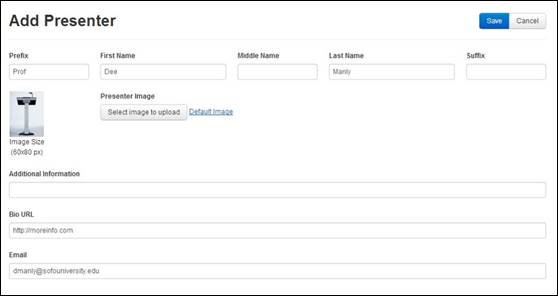
Add new presenter
Import presenter from a directory
You can search the Mediasite Directory or an external
directory and add users in them as presenters on the Mediasite. This allows you
to quickly add multiple presenters with minimal configuration. When you add a
presenter from an external directory, it inherits the corresponding user’s name
and email address.
To add a user in a directory as a presenter:
1. Click
Publishing > Presenters
> Import from
Directory.
2.
Specify the search criteria for the user:
|
Directory |
Choose the directory you want to
search from the drop-down list. |
|
Scope |
Select where in the specified directory location you
want to search:
•
Base: Searches only the directory
location.
•
OneLevel: Searches the directory location
and the nodes that are children of this location.
•
Subtree: Searches the entire tree
structure with the root of the tree being the directory
location. |
|
Name |
Select how you want to search for a name in the
directory from the drop-down list: Starts with,
Is exactly, or
Contains and enter the name in the adjacent field. If you want to
display all names in the directory, keep the field
blank. |
3. Click
Search to begin searching the directory. The entries
fitting the search criteria will appear below.
4. Select
the check box next to each item you want to add as a role and click Save. The selected users are added as presenters to the
Mediasite with their email address fields already populated.
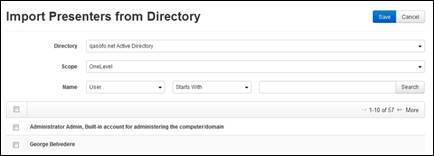
Import presenters from connected
directory
 You must have permissions to
search directories to import presenters from them. For more information, see the
Mediasite Configuration Guide.
You must have permissions to
search directories to import presenters from them. For more information, see the
Mediasite Configuration Guide.
 Once you import a presenter
from a directory, you can add an image and biography page URL in the same manner
described for a new presenter.
Once you import a presenter
from a directory, you can add an image and biography page URL in the same manner
described for a new presenter.
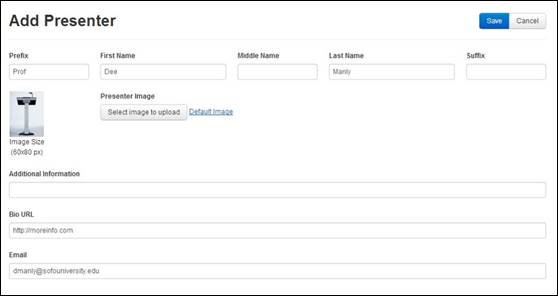
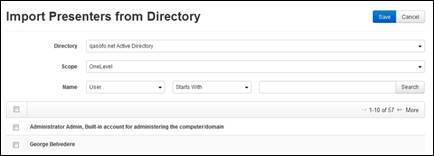
 You must have permissions to
search directories to import presenters from them. For more information, see the
Mediasite Configuration Guide.
You must have permissions to
search directories to import presenters from them. For more information, see the
Mediasite Configuration Guide. Once you import a presenter
from a directory, you can add an image and biography page URL in the same manner
described for a new presenter.
Once you import a presenter
from a directory, you can add an image and biography page URL in the same manner
described for a new presenter.