 key icon.
key icon.Use channel navigation to organize Showcase channels by topic, department, or other criteria for easy access. The channel menus will display at the top of your Showcase below the header.
A channel will only be visible in the menu if a user has
permission to view it. Channels that require user registration will have a  key icon.
key icon.
To add a channel navigation menu:
1. Click Publishing > Showcases and select the Showcase you want to modify.
2. Click Channel Navigation and select Enable Channel Navigation.
3. Click Add New Menu and enter a menu name. Enter a number (0-9) under Menu Position to arrange menu items from left to right, sequentially.
4. Hover
over a menu and click the Add New Item button  .
.
5. Select Showcase Channel, then select a channel from the drop-down list. Alternatively, select Add Submenu and enter a name to add a submenu. Click Add when you are finished.
6. Select
Edit Menu Item  to edit a menu name or position. Select
Delete
to edit a menu name or position. Select
Delete  to remove a menu item.
to remove a menu item.
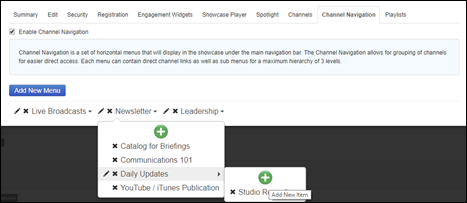
Add new menu item (to submenu)