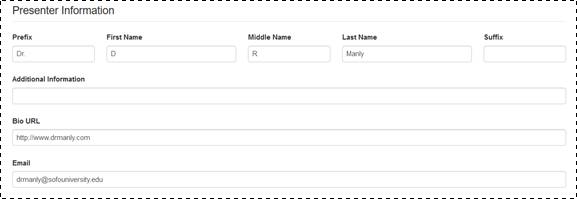
On this page, you will update a user’s email address and system preferences. Users can also update their profile information in My Mediasite.
To update a user’s profile details:
1. Click Security > Profiles and click the user profile you want to update.
2. Click Profile and update the settings as needed:
|
Settings |
Details |
|
Display Name |
The name of the user as it appears in Mediasite. |
|
|
The email address associated with the user in Mediasite. Notifications, such as those sent when the user is assigned review permissions for a presentation, will be sent to this address. |
|
Time Zone |
Select the time zone used by default when the user creates presentations. |
|
My Mediasite Theme |
Select the Select Theme check box and select the theme you want the user to use from the drop-down theme: •Legacy Theme: Select this site theme to use the original 7.2 user interface. •My Mediasite Theme: Select this site theme to use the user interface to have a higher color contrast ratio. |
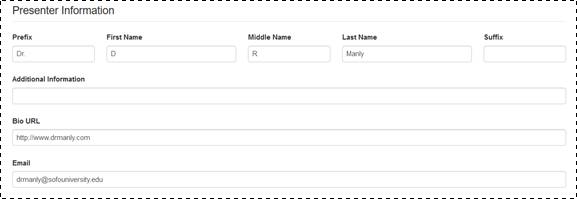
User profile (personal information)
3. Navigate to Email notifications to Moderators and select how user is notified when assigned moderate permissions for a presentation:
|
Do not forward viewer-submitted questions |
Select this option to disable forwarding of emails when audience members submit questions. |
|
Forward viewer-submitted questions |
Select this option to enable email notifications when audience members submit questions. If you want these emails to go to an email address different from the one specified earlier, enter it. |
|
Presentation Email Notifications |
Select the check box next to each notification the user should receive. Mediasite will send emails to the email address the user specified in their personal information. |
 The notifications available will depend
on the features available on your Mediasite.
The notifications available will depend
on the features available on your Mediasite.
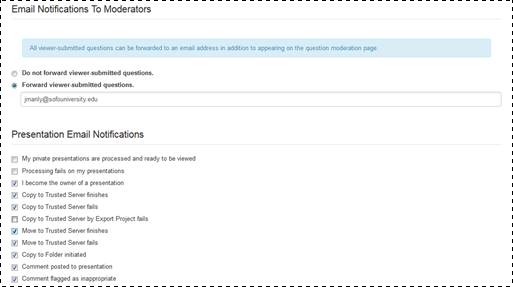
User profile (email notifications)
|
Settings |
Details |
|
Default Starting Application |
Select the page that will display by default when a user with access to Management Portal logs in. |
|
Default Starting Folder |
Click in the field to choose the folder that will be the starting point when browsing through the folders. If the field is left blank, the root folder will be used. |
|
Items Per Page |
Select the maximum number of items listed on each page. For example, if you select 15 items per page and you have 45 presentations in a folder, the presentation list will be displayed across 3 pages. |
|
Publishing Settings |
Set the default visibility of presentations created using MDR or by uploading a video file to Mediasite using the appropriate drop-down list. The options available in both lists are: •True: Select this option to publish your presentations with their visibility set to Viewable. Users with appropriate permissions will be able to view presentations as soon as you publish them to Mediasite. •False: Select this option to publish your presentations with their visibility set to Private. Only you will be able to view your presentations. This is useful if you want to review and edit presentations before making them available to your audience. •Site Default (False): Select this option to publish your presentations using the default visibility setting specified for the entire site. By default, at the site level presentations are published with their visibility set to Private. |

User profile (page and publishing settings)