 If your organization is using Mediasite
Cloud, you must use Mediasite authentication.
If your organization is using Mediasite
Cloud, you must use Mediasite authentication.
As part of the Record Now applications, you will specify how users are authenticated and the default values for ad-hoc recording.
When configuring your Podium PC for use with Record Now, you can enable automatic login using a Windows system user and then use Mediasite authentication for Record Now. With this first option, faculty members will enter their Mediasite credentials to access Record Now.
Automated login and Mediasite authentication
To support automated login and Mediasite authentication, you will:
1. Use IT tools to set up a Windows system user to automatically log into the Podium PC.
2. In the “Record Now” application settings, select “Mediasite” as the authentication method.
Single sign-on
You can also set up Podium PCs to use single sign-on, which means faculty members log into the Podium PC using their Windows credentials and are authenticated into Record Now using those same credentials.
To support single sign-on, in the “Record Now” application settings, select “Windows” as the authentication method.
 If your organization is using Mediasite
Cloud, you must use Mediasite authentication.
If your organization is using Mediasite
Cloud, you must use Mediasite authentication.
To specify the “Record Now” application settings:
1. Click Settings > Application Settings > Record Now.
2. Select how users will be authenticated when launching Record Now from a Catch device from the Method drop-down list:
|
Settings |
Details |
|
Mediasite |
Select this option to have users log into Record Now using the Mediasite login page. |
|
Windows |
Select this option to have users automatically authenticated using the same Windows credentials they used to log into the Podium PC. |
3. Update the default values for ad-hoc recordings as needed:
|
Settings |
Details |
|
Default Title |
The default title for all presentations created using Record. |
|
Default Duration |
By default, all presentations will be set to a 30-minute duration. Users can adjust the duration of their presentation as needed if it falls within the minimum and maximum duration values. |
|
Minimum Duration |
The shortest presentations users can record with Record Now. The default value is 5 minutes. |
|
Maximum Duration (Minutes) - Hardware Recorder |
Users will not be able to record a presentation on a hardware Recorder longer than the time specified here when using Record Now. The default value is 480 minutes (8 hours). If users want to record longer presentations, we recommend they use scheduling to ensure there are no conflicts with other users. |
|
Maximum Duration (Minutes) - Catch |
Users will not be able to record a presentation on a Catch device longer than the time specified here when using Record Now. The default value is 240 minutes (4 hours). If users want to record longer presentations, we recommend they use scheduling to ensure there are no conflicts with other users. |
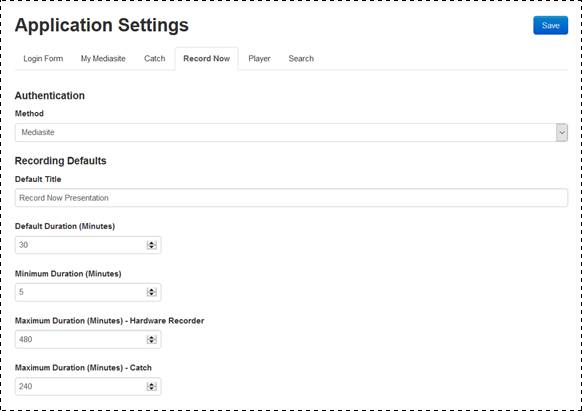
Specify Record Now application settings
 For more information on Catch-related
features and additional authentication considerations, see the Mediasite
Catch Deployment Guide available on the Mediasite Customer Care Portal at
www.sonicfoundry.com/support.
For more information on Catch-related
features and additional authentication considerations, see the Mediasite
Catch Deployment Guide available on the Mediasite Customer Care Portal at
www.sonicfoundry.com/support.