You can take recorded presentations located on Mediasite
through an iterative content approval workflow before they are made available to
an audience. In Mediasite this is called the Review-Edit-Approve (REA) workflow.
As part of this process, users receive one of two jobs:
Approver or Editor. Approvers can comment on, approve, and reject presentation
updates. Approvers cannot edit the content.
Editors can record or upload content to presentations
created in the folder or the individual presentation, but the content does not
become generally viewable until an Approver reviews it and marks it approved. If
additional changes are made, the presentation will have to be approved
again.
REA setup overview
Enabling the content approval workflow on Mediasite is a
four-step process:
Step 1: Enable the content approval workflow at the
server level. Enabling this feature on the server enables the workflow in
Management Portal and My Mediasite. See instructions below.
Step 2: Define course REA administrators. You
will define course REA administrators by assigning users and/or groups execute
permissions for the Review-Edit-Approve Workflow
Management operation. See instructions below.
Step 3: Enable the content approval workflow on a
folder or individual presentation. When the workflow is enabled on a folder,
all new presentations added to that folder will have the REA workflow enabled
for them. However, presentations already in the folder will have to have
this feature enabled on them individually. See instructions below.
Step 4: Assign permission to folders or
presentations. Assign users and/or groups the appropriate permissions on the
folder or presentations that you want to undergo the review process. See
instructions below.
Enable workflow on server
Click (Login Username) > Settings > Site Information,
select the Enable Review/Edit/Approve/Workflow check
box, and click Save.
Once you make this change, you must log out and back in to
see REA enabled and the settings associated with it.
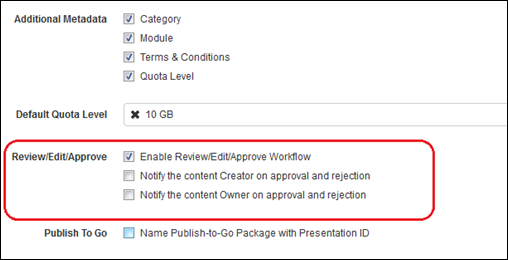
Site information settings
Define course REA administrators
You will define course REA administrators by assigning
users and/or groups execute permissions for the Review-Edit-Approve Workflow Management operation. When you
assign these permissions, course administrators can opt into the REA workflow on
folders and presentations. They can also designate other users as Approvers and
Editors for all presentations in the folder or a specific presentation.
 Course administrators will also need
permission to add presentations and folders as well as write permissions on the
folders and presentations they will be managing.
Course administrators will also need
permission to add presentations and folders as well as write permissions on the
folders and presentations they will be managing.
To define course REA administrators:
1. Click
Security > Operations and
select Review-Edit-Approve Workflow Management from
the drop-down list.
2. Select
Mediasite roles or user profiles in the Assigned Roles
list and assign them permissions using the check boxes. Alternatively, enter a
name, email address, or group name, select Read Only
from the list, and click Add.
3. Click
Save.
Enable workflow on folder
Enable the REA workflow on a folder so all presentations
added to it will go through the review process.
To enable the REA workflow on a
folder:
1.
Right-click the folder you want to enable the workflow on and select Security.
2. Select
the Enable Review/Edit/Approve/Workflow check box.
3. Click
Save.
Enable workflow on presentation
You can enable the REA workflow on individual presentations
as needed.
To enable the REA workflow on a
presentation:
1.
Navigate to the presentation you want.
2. Click
Security on its summary page and select the Enable Review/Edit/Approve/Workflow check box.
3. Click
Save.
Assign approver and editor
permissions
You will assign users, groups, roles, or profiles “Approve”
permissions (or assign them the title “Approver”) to allow them to approve
presentations; you will assign them read, write, and view permissions (or
“Editor” title) to allow them to edit presentations.
Enable REA on folder and assign permissions (advanced security
view)
 For more information on permissions, see
Securing Mediasite.
For more information on using REA, see the Mediasite Content Manager
Guide.
For more information on permissions, see
Securing Mediasite.
For more information on using REA, see the Mediasite Content Manager
Guide.
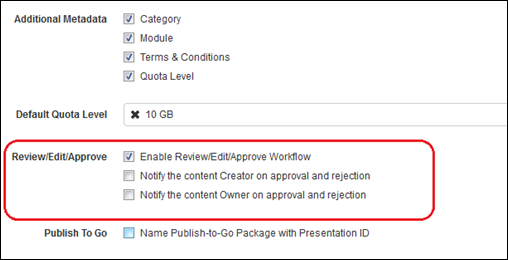
 Course administrators will also need
permission to add presentations and folders as well as write permissions on the
folders and presentations they will be managing.
Course administrators will also need
permission to add presentations and folders as well as write permissions on the
folders and presentations they will be managing.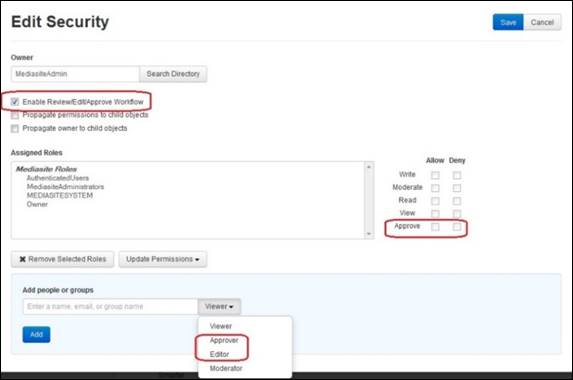
 For more information on permissions, see
For more information on permissions, see