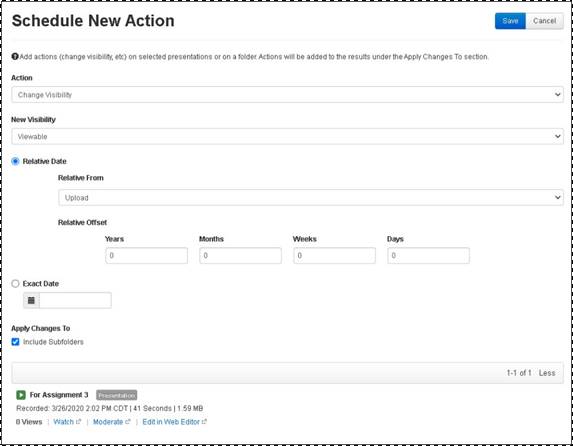
Mediasite allows you to schedule actions against a folder or multiple presentations.
To schedule actions against a folder or multiple presentations:
1. Navigate to the folder containing your presentations. To schedule actions against all presentations in the folder, right-click it and select Manage Content > Schedule New Action. Otherwise, open the folder and select the check box next to the presentations you want to update and click Manage Content > Add Action.
2. Specify when the action should be done, and select one of the following from the Action Type drop-down list:
|
Settings |
Details |
|
Change visibility |
Update who can see the presentation. |
|
Move to Recycle Bin |
Select this option to send the presentation to the Recycle Bin. |
|
Remove Adaptive Bitrate |
Select this option to remove smooth streaming content from the presentation. This action will never remove the last content type so the presentation must also have MP4 content for this action to be processed. |
3. When scheduling visibility changes, choose one of the following options from the New Visibility drop-down list: Viewable, Private, or Offline.
4. If you selected a folder, select the Include Subfolders check box to apply changes to presentations in subfolders.
5. Click Save.
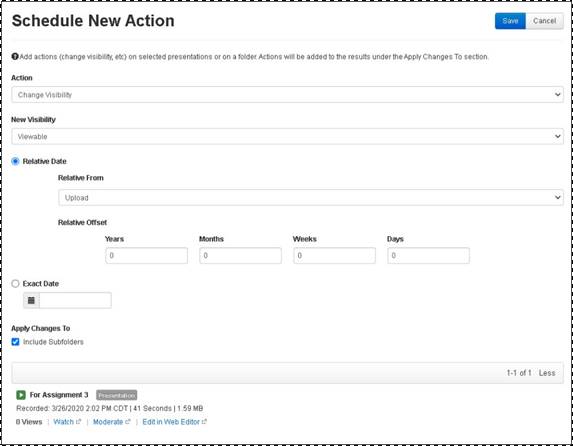
Schedule actions against folder’s contents