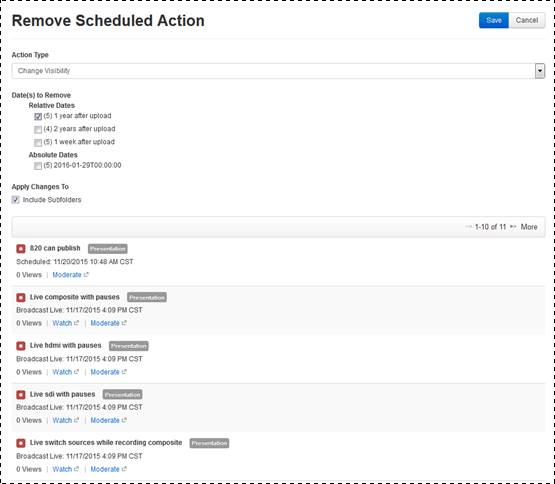
Mediasite allows you to remove actions against a folder or multiple presentations.
To remove actions against a folder or multiple presentations:
1. Navigate to the folder containing your presentations. To remove actions against all presentations in the folder, right-click it and select Manage Content > Remove Action. Otherwise, open the folder and select the check box next to the presentations you want to update and click Manage Content > Remove Action.
2. Specify the action you want to remove from the Action Type drop-down list:
|
Settings |
Details |
|
Change visibility |
Update who can see the presentation. |
|
Move to Recycle Bin |
Select this option to send the presentation to the Recycle Bin. |
3. Select the check boxes to remove actions scheduled for a relative or absolute date on the selected presentations.
4. If you selected a folder, select the Include Subfolders check box to apply changes to presentations in subfolders.
5. Click Save.
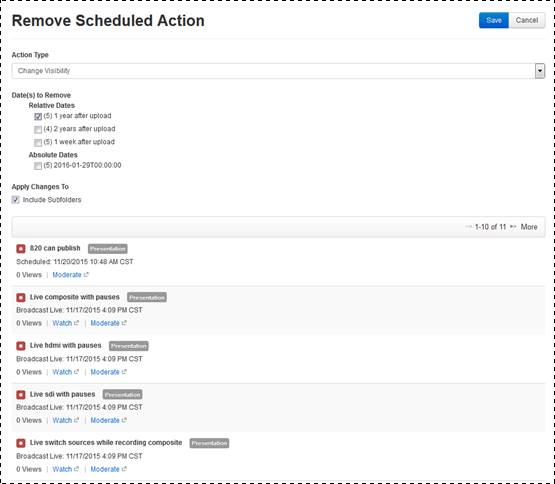
Schedule actions against folder’s contents