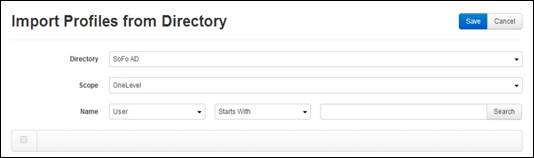
Importing validated user profiles from a directory allows you to add users who already have usernames, email addresses, and presenter information associated with their accounts. Permissions assigned to these validated profiles take effect without any interaction from the user, that is, users will not receive an email asking them to validate their profile. Any profiles that run into conflicts (username or email address already appear on existing user profiles) are skipped during import.
To import validated user profiles:
1. Click Security > Profiles > Import From Directory and select the directory you want from the Directory drop-down list.
2. Specify the search parameters:
|
Settings |
Details |
|
Scope |
Select where in the specified directory location you want to search: •Base: Searches only the directory location. •OneLevel: Searches the directory location and its children nodes. •Subtree: Searches the entire tree structure with the root being the directory location. |
|
Name |
Select the type of role you are seeking: Group or User. Then specify how you want to search for the name: Starts with, Is exactly, or Contains. Enter the name you are searching for in the adjacent field. If you want to display all names in the directory, keep the field blank. |
3. Click Search to begin searching the directory. The entries fitting the search criteria will appear below.
4. Select the check box next to each item you want to add as a user profile and click Save.
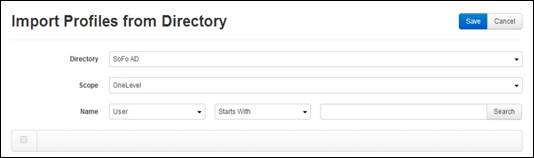
Import user profile from directory