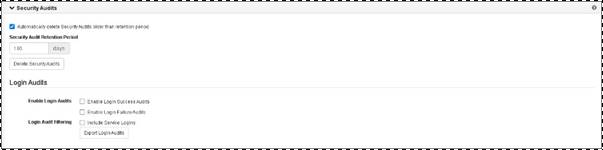
You will use Management Portal to export the data in your login audits as an XML file that includes the following information about user logins:
•Application name―name of the application or service doing the authentication such as Mediasite Login)
•Login success or failure
•Username
•Date and time
•Target application name― (name of the application user attempted to log into, for example My Mediasite. This value is specified on the returnUrl query string.)
•IP address
To export login audits:
1. Click Settings > Server Settings > Security Audits.
2. Select the Automatically delete Security Audits older than retention period check box and specify the retention period in days. You can also manually delete the security audit.
3. Select the check boxes next to the specify the data you want to include in the report:
|
Settings |
Details |
|
Enable Login Success Audits |
Select to include successful logins in the report. |
|
Enable Login Failure Audits |
Select to include failed logins in the report. |
|
Include Service Logins |
Select this option to include logins from services, for example those done using an authentication service. |
4. Click Export Login Audits to download the XML file.
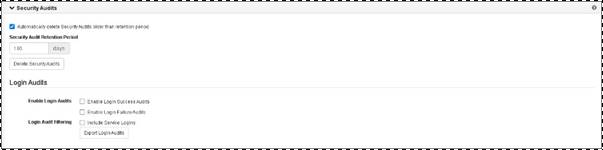
Security audits
 Contact your Mediasite administrator if
this feature is not available on your system.
Contact your Mediasite administrator if
this feature is not available on your system.