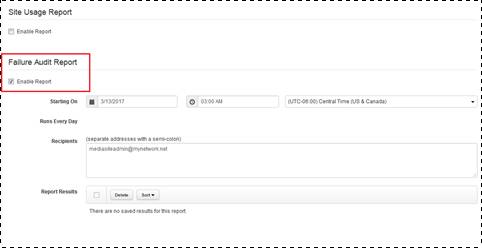
Mediasite allows you to track failures on your system and automatically email detailed status reports that provide information about when and where failures have occurred. Emails include the subject, “Your Mediasite Report is ready: Failure Audit Report’, a report summary and an attached Excel file containing the full report.
Included in the report are the following details:
|
Data |
Description |
|
Report Summary |
Provides the total number of failures in all categories |
|
Presentation Content Failures |
Provides the following data related to presentation content failures: failure date and time, presentation titles, activity that failed, stream, content item, content status, username, machine, and error message. |
|
Drop Box Monitor Failures |
Provides the following data related to drop box monitor failures: last failure date and time, media import project, watch folder location, machine, error count, and error message. |
|
Media Import Failures |
Provides the following data related to media import failures: last failure date and time, media import project, activity, filename, import status, machine, error count, and error message. |
|
Export Failures |
Provides the following data related to export failures: last failure date and time, presentation title, media export project, username, machine, error count, and error message. |
|
Publishing Failures |
Provides the following data related to publishing failures: failure date and time, presentation title, activity, username, machine, and error message. |
|
System Report Failures |
Provides the following data related to system report failures: failure date and time, report, report date range, machine, and error message. |
You will use Management Portal to enable site usage reports and automatically send them to specific email addresses.
To enable site usage reports:
1. Click Settings > Server Settings > Reporting, under Failure Audit Report select the Enable Report check box, and specify the following settings:
|
Settings |
Details |
|
Starting On |
Select the date and time you want to run the report, making sure to select the correct time zone. |
|
Run Every |
Select the check box next to each day you want the report run and email sent. |
2. Enter the email addresses of all users you want to receive these reports making sure to separate each address by a semi-colon.
3. Click Save at the top of the Settings page.
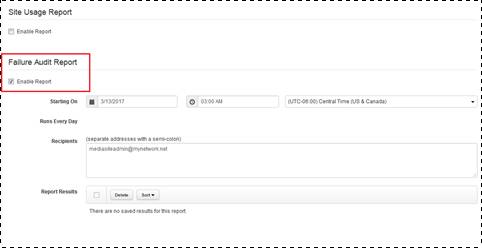
Management Portal (Enable failure audit reports)
 You can download reports generated from
this page as Microsoft Excel spreadsheets.
You can download reports generated from
this page as Microsoft Excel spreadsheets.