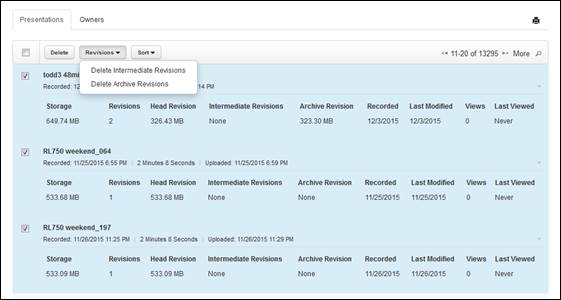Deleting presentation revisions
You will manage presentation revisions using content
storage reports. Each time you generate a report, the data includes a listing of
each included presentation’s intermediate and archive revisions.
Each time a user edits a presentation's media or uploads
media to a presentation, Mediasite creates a new revision. Previous revisions
are saved for historical and recovery purposes. Consequently, these additional
revisions and their accompanying media files increase the storage space
required.
On a content storage report’s results page, you can review
non-current content revisions. When viewing presentation and owner details in
your content storage reports, you can sort the data as needed to locate items
you are seeking quickly. For each presentation, the following information is
available: presentation name, revision number, and storage space used (total,
head revision, intermediate revisions, and archive revisions). For each owner,
you will see the amount of presentations and storage space used.
 If you delete an item after you run a
report, the item still appears in the report. However, the amount of storage
space the deleted item used is listed using red font. When you run a new report,
the item will no longer appear in the list. For more information on
content storage report data, see Creating content storage
reports.
If you delete an item after you run a
report, the item still appears in the report. However, the amount of storage
space the deleted item used is listed using red font. When you run a new report,
the item will no longer appear in the list. For more information on
content storage report data, see Creating content storage
reports.
Delete presentations
To delete presentations and all revisions and files
associated with them:
1. Click
Analytics > Content
Storage
and generate a new report or select the report results for a
previously run report. Make sure the report filters and options are set so that
the reports include the presentations and content revisions you want to manage.
2. Under
the Presentations tab, sort the presentations as
needed.
3. Select
the check box next to each presentation you want to remove (or select all by
clicking check box in the heading) and click Delete.
When the confirmation message appears, click OK.
Delete intermediate revisions
To delete your presentations’ intermediate revisions:
1. Click
Analytics > Content
Storage
and generate a new report or select the report results for a
previously run report. Make sure the report filters and options are set so that
the reports include the presentations and content revisions you want to manage.
2. Under
the Presentations tab, sort the presentations as
needed.
3. Select
the check box next to each presentation with intermediate revisions you want to
remove and select Delete Intermediate
Revisions from
the
Revisions drop-down list. When the
confirmation message appears, click OK.
Delete archive revisions
To delete your presentations’ archive revisions:
1. Click
Analytics > Content
Storage
and generate a new report or select the report results for a
previously run report. Make sure the report filters and options are set so that
the reports include the presentations and content revisions you want to manage.
2. Under
the Presentations tab, sort the presentations as
needed.
3. Select
the check box next to each presentation with intermediate revisions you want to
remove and select Delete Archive Revisions from
the Revisions drop-down list. When the confirmation
message appears, click OK.
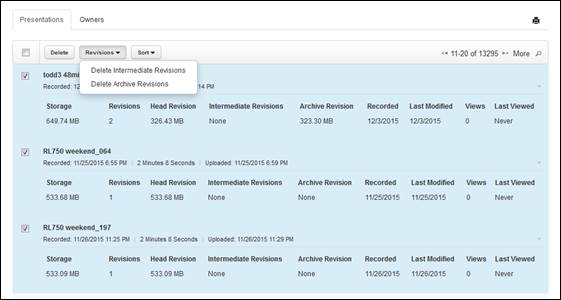
Delete presentations and revisions using content storage
reports
 If you delete an item after you run a
report, the item still appears in the report. However, the amount of storage
space the deleted item used is listed using red font. When you run a new report,
the item will no longer appear in the list. For more information on
content storage report data, see Creating content storage
reports.
If you delete an item after you run a
report, the item still appears in the report. However, the amount of storage
space the deleted item used is listed using red font. When you run a new report,
the item will no longer appear in the list. For more information on
content storage report data, see Creating content storage
reports.