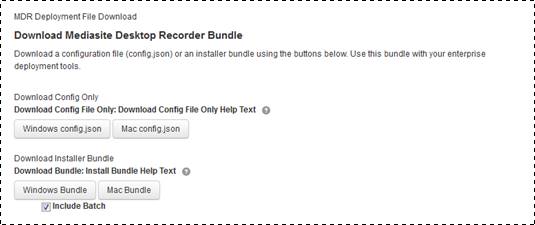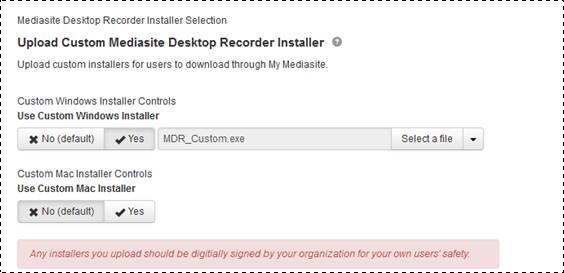You will customize your MDR deployment as part of the My
Mediasite application settings. You will use the Mediasite Desktop Recorder
Deployment Configuration settings to customize MDR’s behavior as needed for
centralized management and large-scale deployments (e.g. with Microsoft SCCM or
Dell KACE).
Once you choose your settings, you will download either a
standalone configuration (config.json) file or a complete installer bundle. The
configuration file is useful for modifying an existing package or testing your
settings on already deployed Desktop Recorder installations. Alternatively, you
can package the installer bundle with the configuration management system of
your choice.
If you create an installer or other self-extracting
executable for users to download via My Mediasite, you may also upload it and
use it in place of the standard Desktop Recorder installer.
 To use the Desktop Recorder Deployment
settings, you must have Mediasite Desktop Recorder 2.2.400 or later. In
addition, users responsible for customizing MDR deployments should have
experience deploying enterprise software in a large-scale environment using
their chosen configuration management system.
To use the Desktop Recorder Deployment
settings, you must have Mediasite Desktop Recorder 2.2.400 or later. In
addition, users responsible for customizing MDR deployments should have
experience deploying enterprise software in a large-scale environment using
their chosen configuration management system.
To customize your MDR deployment:
1. Click
Settings > Application Settings > My Mediasite and navigate to the MDR Mass
Deployment Options section of the page.
2. Update
the Mediasite Desktop Recorder Deployment
Configuration settings as needed:
|
Settings |
Details |
|
Disable MDR Auto-Update
Notifications |
Click No
(default) to send notifications to users when MDR software updates
become available. Click Yes to prevent users
from seeing notifications. |
|
Use Custom Recording
Folder |
Click No
(default) to use the default folder for storing desktop recordings
installers included with My Mediasite. The default location is the user’s
"Documents\Mediasite Desktop Recordings" folder. Click Yes and enter the new default location’s folder path.
If you do not want users to be able to choose a different folder location,
select the Lock Path Option check box. |
|
Use Custom Registration
Dialog |
Click No
(default) to use the default MDR registration dialog included with
My Mediasite. Click Yes and enter the text for
the dialog using the built-in. Click Preview to
see the content as it will appear to your users. |
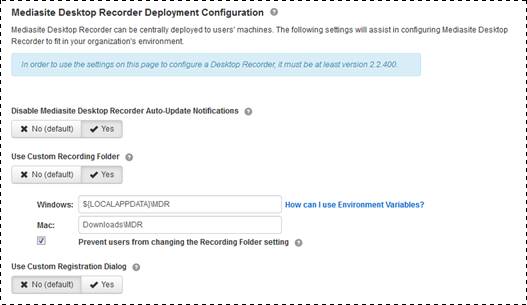
Application Settings: Specify MDR Mass Deployment Options
 MDR Auto-update settings are different
from the "Enable version checking for Desktop Recorder" server setting. They
only affect clients using config.json files.
MDR Auto-update settings are different
from the "Enable version checking for Desktop Recorder" server setting. They
only affect clients using config.json files.
 If you will use environment variables
in the folder path and need more information, click How can I
use Environment Variables?
If you will use environment variables
in the folder path and need more information, click How can I
use Environment Variables?
3.
Download your custom settings as configuration files or installer bundles:
|
Settings |
Details |
|
Download Config File
Only |
Click Windows config.json and Mac
config.json to download your settings as Windows and Mac
configuration files, respectively. |
|
Download
Bundle |
Click Windows Bundle or Mac Bundle
to download the MDR installer bundles for Windows or Mac installations,
respectively. Select the Include Batch check box
to include a batch file with the installer bundle. The batch file contains
commands to run the installer and copy the config.json file to the correct
location. |
 Mediasite packages and downloads
installer bundles as zip files so you must unzip the files and create
self-extracting executable files before you can use them as your custom
installers. You must also digitally sign it. For more information, see
KBA3970 available on the Mediasite Customer Care Portal at
www.sonicfoundry.com/support.
Mediasite packages and downloads
installer bundles as zip files so you must unzip the files and create
self-extracting executable files before you can use them as your custom
installers. You must also digitally sign it. For more information, see
KBA3970 available on the Mediasite Customer Care Portal at
www.sonicfoundry.com/support.
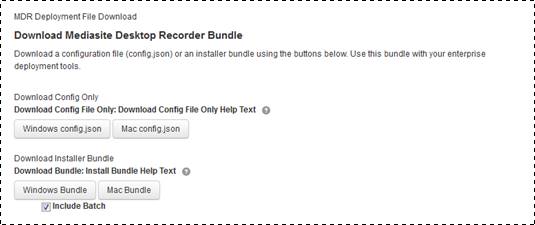
Application Settings: Download MDR Deployment File
4. Choose
the MDR installers that will be used when users download MDR from My Mediasite:
|
Settings |
Details |
|
Use Custom Windows
Installer |
Click No
(default) to use the default MDR Windows installers included with
My Mediasite. Click Yes and click Select a file to navigate to and select your custom
Windows installer. |
|
Use Custom Mac
Installer |
Click No
(default) to use the default MDR Mac installer included with My
Mediasite. Click Yes and click Select a file to navigate to and select your custom
Mac installer. |
5. Click
Save.
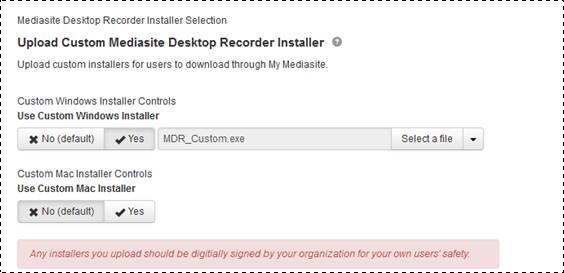
Application Settings: Upload Custom MDR installers
 To use the Desktop Recorder Deployment
settings, you must have Mediasite Desktop Recorder 2.2.400 or later. In
addition, users responsible for customizing MDR deployments should have
experience deploying enterprise software in a large-scale environment using
their chosen configuration management system.
To use the Desktop Recorder Deployment
settings, you must have Mediasite Desktop Recorder 2.2.400 or later. In
addition, users responsible for customizing MDR deployments should have
experience deploying enterprise software in a large-scale environment using
their chosen configuration management system.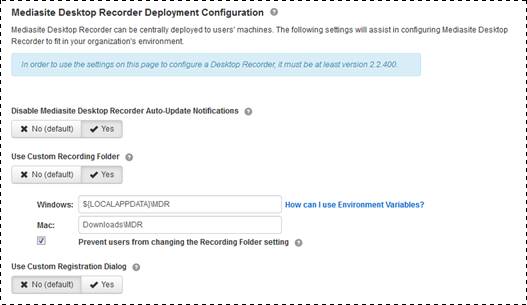
 If you will use environment variables
in the folder path and need more information, click
If you will use environment variables
in the folder path and need more information, click