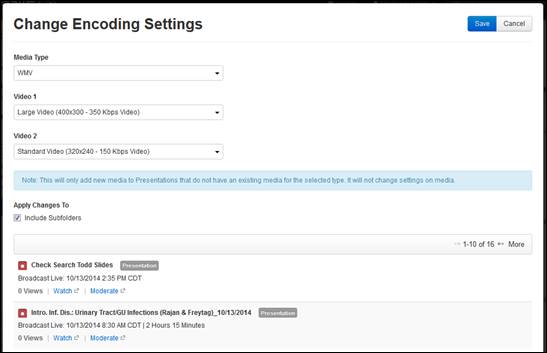
Change the encoding settings for a specific media type on selected presentations or on a folder. Presentations that do not have a specific media type are not affected.
To change encoding settings:
1. Navigate to the folder you want to update, right-click it, and select Manage Content > Change Encoding Settings.
-OR-
Navigate to the folder containing the items (presentations and/or sub-folders) you want to update, select the check box next to each item, and click Manage Content > Change Encoding Settings.
2. Select the setting that best defines how you want the slide stream encoded and streamed in the Encoding Settings drop-down list.
3. Select the Include Subfolders check box to change encoding settings for presentations in the selected folder’s sub-folders. The presentation list expands to include the additional presentations being updated.
4. Click Save.
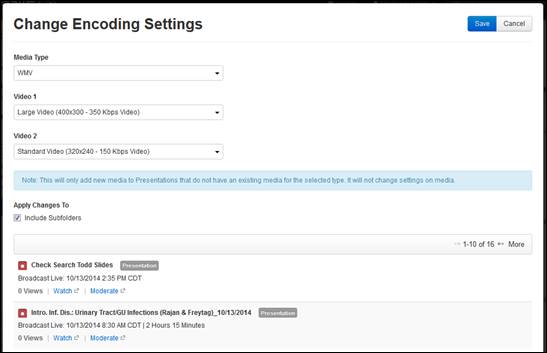
Manage content, change encoding settings