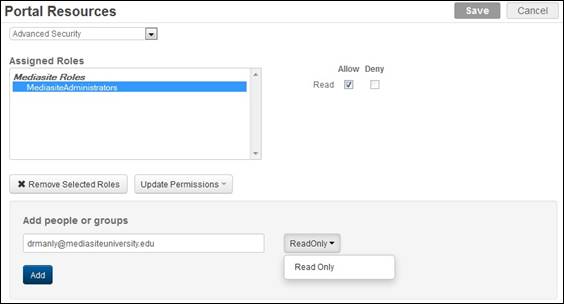
Assign read permissions to the Portal resources to give users varying levels of access to Management Portal. For example, to limit presenters’ access to presentations you will only assign them read permissions to “Presentation Management.”
The other tabs will not be visible when presenters log into the Portal. You can assign permissions for the following resources in Management Portal:
|
Permission |
Description |
|
Advanced Security |
Grants full access to security management when securing presentations and folders. Note: Users denied read permissions to this resource must manage security using permission templates. They will not be able to set custom permissions. |
|
Application Settings |
Grants access to Settings > App Settings. On this page users, typically administrators, will specify global application settings: Login Form, Mediasite Showcase, My Mediasite, Player, Search, YouTube application registration. |
|
Audio Transcription Profile Management |
Grants access to pages, settings, and menu items used to upload captioning files to on-demand presentations manually and enable automated captioning on presentations and folders. Also grants access to Settings > Audio Transcription Templates and Settings > Audio Transcription Profiles. On these pages, users will add and manage audio transcription profiles and templates. |
|
Authoring Statistics Reports |
Grants access to Analytics > Authoring Statistics. On this page, users will create, run, and manage reports that show how much content a presenter (or a group of presenters) has created on Mediasite. |
|
Basic LTI Management |
Grants access to Security > Basic LTI Management. On this page, users will configure Mediasite as a Basic LTI tool provider. |
|
Bulk Content Management |
Grants access to the Manage Content folder and menu items used to update servers, content, encoding settings, delivery options, etc. for multiple presentations at once. |
|
Catalog Management |
Grants access to Publishing > Catalog. On this page, users will add and manage catalogs. Users may also make updates from within the catalogs. |
|
Catalog Statistics Reports |
Replaced by Video Collection Statistics reports in 7.2.2 and later releases. See description below. |
|
Catch Devices |
Grants access to Recording > Catch Devices. On this page, users can view Catch devices connected to Mediasite. Also allows users to add schedules that use Catch devices. |
|
Catch Licenses |
Grants access to Recording > Catch Licenses. On this page, users will manage licenses for Catch devices connected to Mediasite. |
|
Catch Updates |
Grants access to Recording > Catch Updates. |
|
Categories |
Grants access to Settings > Categories. On this page, users will create and manage categories. Also allows users to link presentations to categories. |
|
Content Server Management |
Grants access to Recording > Content Servers and menu items used to add and manage content servers. |
|
Content Storage Reports |
Grants access to Analytics > Content Storage. On this page users will create reports that provide a snapshot of how much storage space presentations (media, revisions, etc.) are using on Mediasite. |
|
Directory Management |
Grants access to Security > Security Providers. On this page, users can add connections to external directories for integration with Mediasite. |
|
Download Mediasite Content |
Grants users access to the download button for presentations that have downloadable content (podcasts, vodcasts, portable presentations) enabled. Consider the following when assigning permissions to this resource: •Download from Management Portal or My Mediasite: To download content from Management Portal or My Mediasite, users must have read permissions on a presentation and for this Portal resource. •Download from channels or showcases: To download content from channels and catalogs, the “Allow Presentation Download” feature must be enabled on the application, and users must have permission for this Portal resource. •Download portable (Publish-to-Go presentations): To download portable presentations, users must also have permissions for the “Publish to Go” operation. |
|
Download Statistics Reports |
Grants access to Analytics > Download Statistics Reports. On this page, users will create, run, and manage reports that show how often presentations have been downloaded and by whom. |
|
Email Management |
Grants access to Settings > Server Settings > Email Settings and Settings > Server Settings > Email Templates. On these pages, users will specify email settings and customize email templates. |
|
Encoding Settings Management |
Grants access to Recording > Encoding Settings and menu items used to add and manage encoding settings. |
|
External Publishing Projects |
Grants access to Settings > External Publishing Projects. On this page, users will create external publishing projects, which define the Google credentials used to publish video podcasts to YouTube. |
|
External Publishing Requests |
Allows users to submit external publishing requests from a presentation’s properties page. |
|
Feed Management |
Grants access to Publishing > Feeds. On this page, users will manage podcast and video podcast feeds. Also grants access to menu items used to enable podcast or video podcast on a folder. Video podcasts are only available with the appropriate license. |
|
Home Page |
Grants access to the home page. On this page, users will see a quick snapshot of what is happening on Mediasite: details on recently recorded and upcoming presentations as well as graphical information showing the amount of content on Mediasite over the past month or year. |
|
LMS Integration Settings |
Grants access to the LMS Integration menu within Management Portal. |
|
Management Portal |
Grants access to Management Portal for advanced management tasks. Mediasite automatically redirects users without permissions to the Portal to My Mediasite. |
|
Media Export Management |
Grants access to Settings > Media Import. On this page, users will create projects that will initiate the automatic export of presentations to an external storage location or to a trusted Mediasite. |
|
Media Import Management |
Grants access Settings > Media Import. On this page, users will create projects that will initiate the automatic import of TechSmith's Camtasia Relay recordings, Zoom recordings, Windows media, and previously exported publish-to-go presentations into Mediasite. Users can also create projects to import previously exported Mediasite presentations (zipped) or publish-to-go packages from this page. |
|
Mediasite Trust Management |
Grants access to Security> Mediasite Trusts, Settings > Server Settings > Trust Settings, and Security > Roles > Add From Trust. Users will use these settings to configure and manage trust relationships and to import roles from trusted Mediasites. |
|
Modules |
Grants access to LMS Integration > Modules. On this page, users will create and manage modules. Also allows users to link presentations to modules (Information tab). |
|
My Mediasite Channel Access |
Grants My Mediasite users access to the Channels page. Users will create and manage their channels as well as browse other users’ channels. Users must have the appropriate permissions to view channels belonging to other users. |
|
My Mediasite Current Storage Reports |
Grants My Mediasite users access to report that allows them to see that amount of storage space they are using. Users will access this feature by clicking … > My content storage report. |
|
My Mediasite My Video Assignments |
Grants My Mediasite users access to the My Video Assignments page. Users who are submitting video assignments in their LMS will manage and submit their assignments on this page. |
|
My Mediasite Storage Reports |
Grants access to Analytics > My Mediasite Storage. On this page users will create reports that provide a snapshot of how much storage space My Mediasite presentations (presentations in user folders) are using. |
|
Player Management |
Grants access to pages and menu items used to add and manage players. |
|
Poll Template Management |
Grants access to the Polls Admin page. On this page, users will add poll templates. Users will launch the Polls Admin page from a presentation’s summary page when polls are enabled. |
|
Presentation Analytics—Dashboard |
Grants access to viewing statistics on a presentation’s summary page (Analytics > Dashboard). |
|
Presentation Analytics—Quiz |
Grants access to viewing quiz results on a presentation's summary page (Analytics > Quiz). |
|
Presentation Analytics—Who’s Watching |
Grants access to real-time viewing statistics on a presentation’s summary page (Analytics > Who’s Watching). |
|
Presentation Content Status |
Grants access to Publishing > Presentation Content Status. On this page, users will create, run, and manage reports that show the status of transcoding and other jobs for presentations on the server. |
|
Presentation Management |
Grants access to pages and menu items used to add and manage presentations. |
|
Presentation Statistics Reports |
Grants access to Analytics > Presentation Statistics. On this page, users will create, run, and manage reports that show how many of your presentations are being watched and by whom at any given time. |
|
Presenter Statistics Reports |
Grants access to Analytics > Presenter Statistics. On this page, users will create, run, and manage reports that show how many of a presenter's (or a group of presenters) presentations are being watched and by whom. |
|
Quota Levels |
Grants access to Settings > Quota Levels. On this page, users will create and manage quota levels, which are templates used to create user quota policies. |
|
Recorder Management |
Grants access to Recording > Recorders. On this page, users will launch the Recorder Control Center (RCC) and the Recorder interface. |
|
Recorder Power Management |
Grants access to Recording > Recorders > Power Management. On this page, users will issue power commands remotely. |
|
Registration Management |
Grants access to menu items used to enable registration on presentations and catalogs. |
|
Revoked User Management |
Grants access to Security > Revoked User Management. On this page, users will set policies that Mediasite's System job, which runs nightly, will use to mark user profile statuses as inactive. |
|
Room Configurations |
Grants access to Recording > Room Configurations. On this page, users will create room configurations for hardware Recorders and Catch devices (if supported). room configurations are used to create Mediasite Rooms. |
|
Rooms |
Grants access to Recording > Rooms. On this page, users will create Mediasite Rooms for use with Record Now. |
|
Schedule Management |
Grants access to pages and menu items used to add and manage schedules. |
|
Server Data Location Management |
Grants access to Settings > Server Settings > Server Data Location. On this page, users will update the Server Data Location settings. The Server Data Location is where Mediasite uploads and stores presenter images, presentation thumbnails, banner images, mp3 files, captioning files and exported reports. |
|
Server Group Management |
Grants access to Recording > Server Groups. On this page, users will create and manage server groups. |
|
Server Settings |
Grants access to Settings > Server Settings. On this page, users will configure Mediasite at the system level—site information, email settings and templates, time zones, schedule exclude dates, etc. |
|
Server Statistics Reports |
Grants access to Analytics > Server Statistics. On this page, users will create, run, and manage reports that that gives you a snap shot of Mediasite usage during any given time period. |
|
Stream Group Management |
Grants access to Recording > Stream Groups. On this page, users will create and manage stream groups. |
|
System Message Management |
Grants access to Settings > Server Settings > System Message. On this page, users will set a system message that will be seen by all users when they log into Management Portal. |
|
Template Management |
Grants access to pages and menu items used to add and manage templates. |
|
Terms & Conditions |
Grants access to Settings > Terms & Conditions. On this page, users will add and manage terms and condition agreements that can be applied to certain catalogs. |
|
Update Recorders |
Grants access to Recording > Recorder Updates. On this page, users will download and apply software updates to registered Recorders. |
|
Use Caption Editor |
Grants users access to Caption Editor (Edit Captions) in My Mediasite. Users must also have write permissions on the presentation. |
|
User Statistics Reports |
Grants access to Analytics > Server Statistics. On this page, users will create, run, and manage reports that show a specific user's (or a group of users) viewing activities over any given period. |
|
Video Collection Statistics Reports |
Grants access to Analytics > Video Collection Statistics. On this page, users will create, run, and manage reports that show statistics for presentations grouped in a specific catalog or channel. Replaces Catalog Statistics Reports in 7.2.1 and earlier releases. |
|
Vodcast Projects |
Grants access to Publishing > Vodcast Projects. On this page, users will add and manage video podcast projects. Video podcasts are only available on servers with the appropriate licenses. |
|
What’s Being Watched |
Grants access to Analytics > What’s Being Watched. On this page, users can track in real-time which presentations users are currently watching on Mediasite. |
To assign permissions to Portal resources:
1. Click Security > Portal Resources and select an item from the drop-down list.
2. Select Mediasite roles or user profiles in the Assigned Roles list and assign them permissions using the check boxes.
3. Alternatively, enter a name, email address, or group name, select Read Only from the list, and click Add.
4. To remove a role or user profile from the assigned roles list, select it and click Remove Selected Roles. To update a role’s or user profile’s permissions, select it, click Update Permissions and update the permissions using the check boxes or the Update Permissions drop-down list.
5. Click Save.
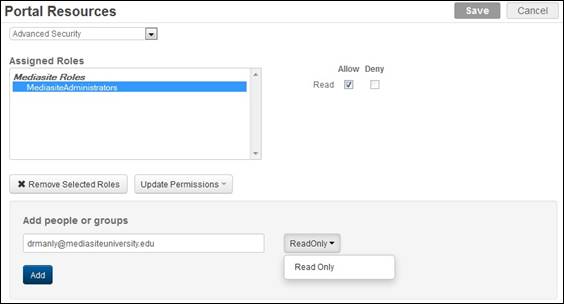
Portal Resources permissions, advanced security