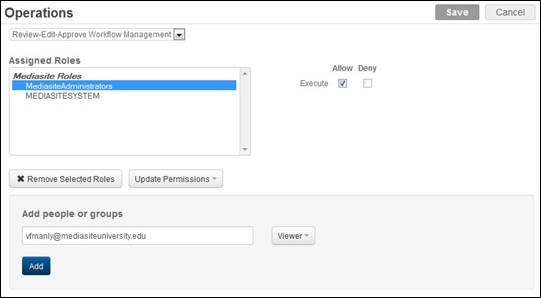
Assign execute permissions for Portal operations to define what users can and cannot do in Management Portal. For example, to prevent a user from adding new folders in the Portal, you will deny the user execute permissions to the “Create folders” operation.
You can assign permissions for the following Portal operations:
|
Permission |
Description |
|
API Access |
Allows users to connect to External Data Access Service (EDAS) to perform programmatically certain operations in Mediasite from a third-party system. |
|
Caption Presentations |
Allows users to upload captioning files to on-demand presentations manually, enable automated captioning. |
|
Change Owner Access |
Allows users to change ownership of multiple items at once using the Change Owner application (Mediasite Tools). |
|
Copy Presentations Operation |
Allows users to create copies of their presentations in other users' folders. |
|
Create Audio Transcription Profiles |
Allows users to create audio transcription profiles that provide the credentials and other information used to access an automated captioning account. |
|
Create Catalogs |
Replaced by “Create Video Collections” in 7.2.2 and later releases. |
|
Create Categories |
Allows users to create categories they can link to presentations. Categories make content easier to locate when published to external sites, such as YouTube™. |
|
Create Content Servers |
Allows users to add new content servers—servers used to deliver video and images for live and on-demand presentations. |
|
Create Encoding Settings |
Allows users to add encoding settings (Windows Media, Slides, and MP3) that define how content is made available to users. |
|
Create External Video |
Allows users to create presentations that contain videos from YouTube, Vimeo, Dailymotion, and Hihaho. |
|
Create Feeds |
Allows users to create new podcast and video podcast feeds. |
|
Create Folders |
Allows users to add new folders. |
|
Create Modules |
Allows users to create new modules and link them to presentations and catalogs. A module is a resource that serves as an advanced integration point. Modules can be used in conjunction with LMS integration where the module in Mediasite maps to a course in the LMS. |
|
Create Players |
Allows users to add new players. |
|
Create Presentation Templates |
Allows users to add new templates, which are used to create presentations and schedules. |
|
Create Presentations |
Allows users to add new presentations for recording. It also allows users to add new on-demand presentations using a video file. |
|
Create Quota Levels |
Allows users, typical administrators, to add quota levels, which are templates used to create user quota policies. Quota policies are used to monitor and restrict users’ storage usage as needed. |
|
Create Terms & Conditions |
Allows users to add terms and conditions agreements that they can link to folders and catalogs. |
|
Create Trusts |
You will assign this permission to a system level profile (role), for example TrustUser. When an outbound trust is added, the credentials of roles with this permission will be used to create the corresponding inbound trust on a remote site. |
|
Create Video Collections |
Allows users to create catalogs and channels in Management Portal. Users with this permission can also create user channels in My Mediasite. Replaces “Create Catalogs” in 7.2.1 and earlier releases. |
|
Create Vodcast Projects |
Allows users to create projects that define how presentations are converted to video podcasts —encoding settings, streams included, etc. |
|
Custom Field Definition Management |
Allows users to access page that they can use to add custom metadata. This feature is also available through the API and replaces custom Key/Value storage, which was used by custom applications in 6.1.x. |
|
Desktop Recorder Operator |
Allows users to launch the Desktop Recorder from My Mediasite and use it to capture their desktop for on-demand viewing. |
|
Enable Player Pre-Roll Message |
Allows users to enable the Player Pre-Roll Message feature, which is used to create custom messages before a video begins playing. |
|
Entitlement Management |
Allows users to add and manage entitlements― roles that allow you to grant specific permissions to groups of user profiles. Gives users access to Add Entitlement tab when adding new roles. |
|
Export to External Mediasite - Copy |
Allows users to copy presentations to an external Mediasite (via a Mediasite trust). |
|
Export to External Mediasite - Move |
Allows users to move presentations to an external Mediasite (via a Mediasite trust). |
|
External Publishing Request Review |
Allows users to review external publishing requests. As part of the review process, these users (typically channel managers) will accept or request to publish presentations to YouTube. |
|
Impersonation |
Allows users to connect to Mediasite using an API but perform operations in the context of another (less privileged) user. Impersonation is typically used when integrating Mediasite with a third-party system like a Learning Management System (LMS). |
|
LMS Automated Provisioning |
Allows users to enable automated provisioning features on their LMS as part of the Portal’s Basic LTI settings. |
|
Manage Auth Tickets |
Allows users to create and delete Authorization Tickets. Authorization tickets are used for single sign on when integrating Mediasite with another system like an LMS. |
|
Manage DVR |
Allows users to enable Live DVR on their presentations. Users also have access to DVR buffer settings. |
|
Manage Playback Data |
Allows users to query client playback information through the Web API. The player tracks the following data: Username, Presentation ID, the bookmark position to resume playback at, and a list of pieces of media that the user has watched (used to calculate coverage). |
|
Allows users to manage (create or update) player extensions. This operation is currently unused in the system. | |
|
Manage Player Pre-Roll Message |
Allows users to add or update the Player Pre-Roll Message that is used for all presentations on a site. |
|
Manage Presenters |
Allows users to import presenters for a directory, merge existing presenters, and add presenters on the Publishing > Presenters page in the Portal. |
|
Manage Reports |
Allows users to create and run reports. |
|
Manage Roles |
Allows users to add roles (new, from an integrated directory, from role cache), and copy permissions from other roles. |
|
Manage Users and Groups |
Allows users to add, modify (add users in groups, deactivate user accounts, etc.) and delete users and groups. |
|
My Mediasite Mode: Creator |
Allows users to use My Mediasite to perform basic presentation and channel management tasks. These users, typically students accessing My Mediasite through an LMS, have the most limited access. |
|
My Mediasite Mode: Full |
Gives users full access to My Mediasite. These users are typically LMS admins responsible for managing the experiences of instructors and students accessing My Mediasite through an LMS. Note: You can still deny users access to features, such as exporting presentations, reporting, or quiz management using operation permissions. |
|
My Mediasite Mode: Producer |
Gives users access to all functionality available in the Creator mode plus features that support publishing content to a wider audience. Producers can change a video’s owner as well as share content to non-Mediasite users via email or by embedding it in external websites. This mode is typically assigned to instructors. |
|
My Mediasite Mode: Publisher |
Gives users access to all functionality available in the Producer mode. However, publishers can also update a video’s security settings. This mode is typically assigned to users who need to publish content and have a strong understanding of how security is implemented in your organization. |
|
Publish To Go |
Allows users to publish and download portable presentations from the Portal, catalogs, and user channels (when feature enabled). Note: Users must also have permissions for the “Download Mediasite Content” Portal Resource. |
|
Quiz Management |
Allows My Mediasite users to create and manage quizzes. These users will also have access to quiz analytics. |
|
Quota Management |
Allows users to create and manage storage quotas. |
|
Read Storage Settings |
Allows users to upload content using Management Portal or My Mediasite. |
|
Recorder and Editor Access |
Allows users to connect to Mediasite using hardware Recorders, Catch devices, and the Presentation Editor. |
|
Review-Edit-Approve Workflow Management |
Allows users to manage and access settings for workflow that allows content managers to take presentations through an iterative review, edit, and approval process before making them available to an audience. |
|
Search |
Gives users access to the Search page. |
|
Search Directories |
Allows users to search directories, which is required when adding new presenters and roles. |
|
Showcase Management |
Gives users access to the Publishing > Showcase and Publishing > Showcase Themes page where they can create and manage showcases as well as create custom themes. However, users must have write permissions for a showcase to edit its settings. Note: Users in 7.0.26 and earlier releases who already have Showcase Management access are automatically given write permissions to the default showcase when upgrading to the latest release. |
|
System Management |
Allows users to access the following security settings—Operations, Portal Resources, and System Policies. |
|
User Profile Management |
Allows users to manage user profiles (Security > Profiles). |
To assign execute permissions to Portal operations:
1. Click Security > Operations and select an item from the drop-down list.
2. Select Mediasite roles or user profiles in the Assigned Roles list and assign them permissions using the check boxes.
3. Alternatively, enter a name, email address, or group name, select an item from the list, and click Add.
4. To remove a role or user profile from the assigned roles list, select it and click Remove Selected Roles. To update a role’s or user profile’s permissions, select it, click Update Permissions and update the permissions using the check boxes or the Update Permissions drop-down list.
5. Click Save.
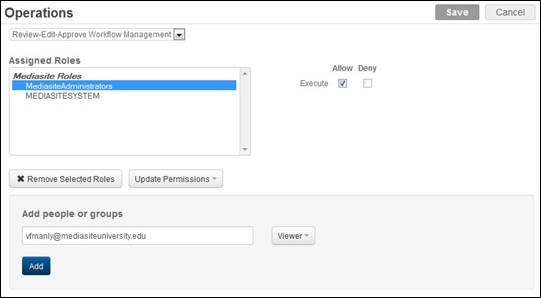
Operation permissions, Review-Edit-Approve-Workflow Management