 The settings you select for
the new slide stream do not affect existing slide streams.
The settings you select for
the new slide stream do not affect existing slide streams.
Add a new slide stream to selected presentations or on a folder. Slide streams are only added to presentations that do not have one already. To add slides to a presentation, it must have a slide stream. If, for example, a series of presentations are created by uploading media, you would add slide streams to the presentations before adding slides to them using the Web Editor.
 The settings you select for
the new slide stream do not affect existing slide streams.
The settings you select for
the new slide stream do not affect existing slide streams.
To add a slide stream:
1. Navigate to the folder you want to update, right-click it, and select Manage Content > Add Slide Stream.
-OR-
Navigate to the folder containing the items (presentations and/or sub-folders) you want to update, select the check box next to each item, and click Manage Content > Add Slide Stream.
2. Select the setting that best defines how you want the slide stream encoded ad streamed in the Encoding Settings drop-down list.
3. Select the OCR check box if you want to extract text from slides. This feature must be available on your Mediasite to work.
4. Select a slide server from the Content Server drop-down list.
5. Click Save.
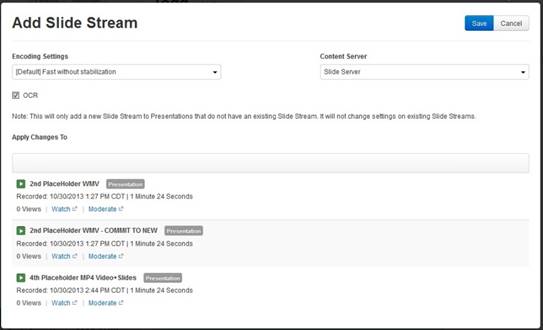
Manage content, add slide stream