 Adding media to streams only adds media
to presentations that do not already have the selected media type. It does not
change existing media settings.
Adding media to streams only adds media
to presentations that do not already have the selected media type. It does not
change existing media settings.
Add media (Smooth Streaming, MP4, Slide OCR, Slides) to streams on multiple presentations. When adding media to a stream, you may need to update the server group used by the selected presentations to ensure that the specified content type can be streamed. When new media is added, new jobs are queued on the transcoder.
When you enable slide generation on a video stream, Mediasite automatically generates slides from the video stream. In on-demand presentations, the generated slides are used in place of secondary video streams on mobile devices and are used in seek player views when using the MultiView Player.
You will enable OCR detection to extract text from slides. When a presentation with OCR detection enabled is published to Mediasite, OCR detection is automatically done for its slides. OCR detection allows users to search a presentation’s slide text by entering key words or phrases. Users can then use the search results to view the presentation at the times where the search term is found.
 Adding media to streams only adds media
to presentations that do not already have the selected media type. It does not
change existing media settings.
Adding media to streams only adds media
to presentations that do not already have the selected media type. It does not
change existing media settings.
To add media to streams:
1. Navigate to the folder you want to update, right-click it, and select Manage Content > Add Media.
-OR-
Navigate to the folder containing the items (presentations and/or sub-folders) you want to update, select the check box next to each item, and click Manage Content > Add Media.
2. Select the media you want to add from the Media Type drop-down list. Additional options will become available and will vary by media type (see below). Affected presentations are listed. When you select MP4 and smooth streaming, additional options become available:
|
Settings |
Details |
|
Content Server |
Select the server that will be used to stream the selected media type. |
|
Video 1, Video 2, Video 3 |
Select the encoding settings for each video stream. |
3. Select Enable OCR or Generate Slides for the video streams you want to enable these features on.
4. Select the Include Subfolders check box to add media to presentations in the selected folder’s sub-folders. The presentation list expands to include the additional presentations being updated.
5. Click Save.
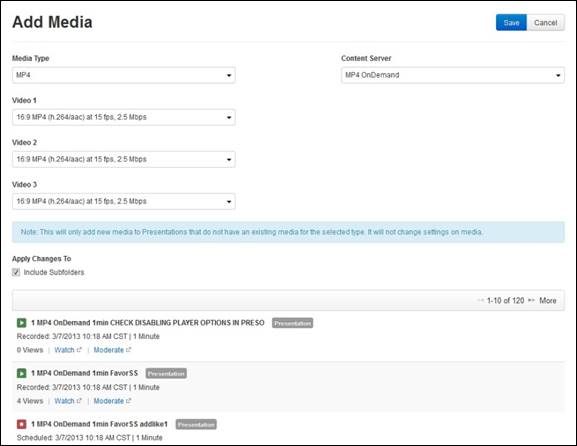
Add MP4 to stream
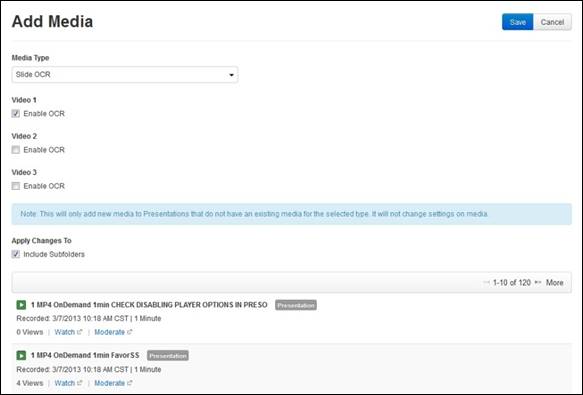
Add Slide OCR to stream