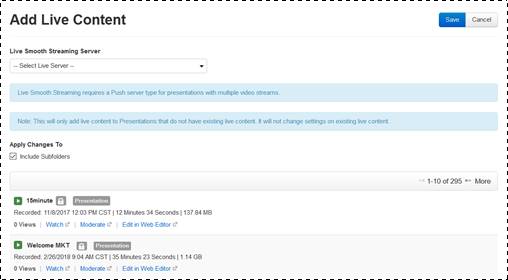
Add live content on selected presentations or on a folder. Adding live content will not affect presentations that already this feature enabled.
To add live content:
1. Navigate to the folder you want to update, right-click it, and select Manage Content > Add Live Content.
-OR-
Navigate to the folder containing the items (presentations and/or sub-folders) you want to update, select the check box next to each item, and click Manage Content > Add Live Content.
2. Select the live server you want from the Live Smooth Streaming Server drop-down list.
3. Select the Include Subfolders check box to add live content to presentations in the selected folder’s sub-folders. The presentation list expands to include the additional presentations being updated.
4. Click Save.
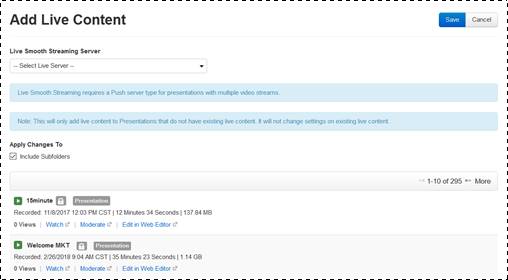
Manage content, add live content
 To remove live content, select the
presentations or folder you want and select Manage
Content > Add Live Content. Click Save.
To remove live content, select the
presentations or folder you want and select Manage
Content > Add Live Content. Click Save.