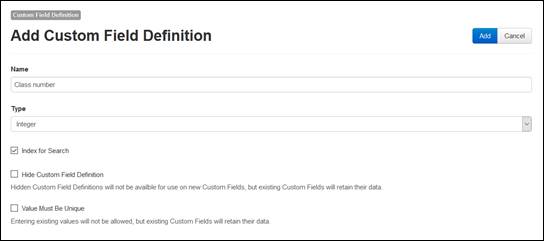Adding new custom field definitions
Mediasite allows you to create custom metadata by creating
custom field definitions using the API or Management Portal. You can then add
the new custom metadata, for example room or class numbers, to presentations,
templates, and schedules. When you add custom metadata to templates and
schedules, presentations created using them will inherit this metadata. Custom
fields can be accessed via the API and can be made searchable.
 When you give users read permissions to
custom field definitions, they can see the corresponding custom fields in
Management Portal and add them to presentations, schedules, and templates. Users
with read permissions can also add values to these custom fields when they are
available in a presentation. If the custom field is searchable, these users can
also specify it in advanced search queries and create search-based items
(catalogs and channels) using it. For more information on assigning permissions,
see Securing
Mediasite.
When you give users read permissions to
custom field definitions, they can see the corresponding custom fields in
Management Portal and add them to presentations, schedules, and templates. Users
with read permissions can also add values to these custom fields when they are
available in a presentation. If the custom field is searchable, these users can
also specify it in advanced search queries and create search-based items
(catalogs and channels) using it. For more information on assigning permissions,
see Securing
Mediasite.
To create a new custom field definition:
1. Click
Settings > Custom Field
Definitions and specify the following settings:
|
Settings |
Details |
|
Name |
Enter a name for the definition
that will allow you to identify it easily. |
|
Type |
Select the definition type:
String, Integer, Decimal, DateTime, Xml, Json, Markdown, Boolean, or
Enumeration. |
|
Regular
Expression |
Enter expression that will be
used to validate input provided. This option is available only when String is selected as the Type. |
|
Error
Message |
Specify the message displayed
if validation fails. This option is available only when String is selected as the Type. |
|
Enumeration
Values |
When Enumeration is
selected as the Type, a field will become available to enter a value.
Enter the value and click the Add button to make it available as a
selection in the custom field. Continue to enter values and click the Add
button as necessary to create more selectable options. |
|
Index for
Search |
Select this check box to have the
metadata being defined indexed by Search (made searchable) when
presentations containing it are published to Mediasite. |
|
Hide Custom Field
Definition |
Select this check box to hide
these custom fields in Management Portal. This is useful, for example, if
you want to include a property on a presentation but don't want to make it
changeable or visible to the end user. |
|
Value Must Be
Unique |
Select this check box if the
value presented by each user must be unique. For example, a security code,
would be unique for each user. |
2. Click
Add.
Add Custom Definition Field, Integer Type
 When you give users read permissions to
custom field definitions, they can see the corresponding custom fields in
Management Portal and add them to presentations, schedules, and templates. Users
with read permissions can also add values to these custom fields when they are
available in a presentation. If the custom field is searchable, these users can
also specify it in advanced search queries and create search-based items
(catalogs and channels) using it. For more information on assigning permissions,
see Securing
Mediasite.
When you give users read permissions to
custom field definitions, they can see the corresponding custom fields in
Management Portal and add them to presentations, schedules, and templates. Users
with read permissions can also add values to these custom fields when they are
available in a presentation. If the custom field is searchable, these users can
also specify it in advanced search queries and create search-based items
(catalogs and channels) using it. For more information on assigning permissions,
see Securing
Mediasite.