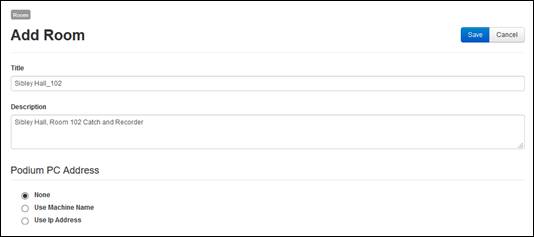
When you add a new room, you can add both hardware Recorders and Catch devices to it. When you add a device to the room, you will associate a room configuration with it, and the device (and the room user) then has access to the configuration’s templates. You will also have additional settings when adding a new room that allows you to customize how Mediasite connects to devices. The device used for the recording is transparent to the user.
To add a new room:
1. Click Recording > Room > Add room and specify the following information:
|
Settings |
Details |
|
Title |
Specify a name for the room. |
|
Description |
Specify an easily recognized description of the room. |
|
Podium PC address |
Select how Record Now will connect to the Podium PC when launched: •None: Select this option to create the room without specifying an IP address or machine name for the Podium PC You must go back and enter this information later. •Use IP Address: Select this option to have Recorder Now connect to the device using the Podium PC’s IP address. •Use Machine Name: Select this option to enter the Podium PC’s machine name and have Record Now use it to connect to the device. |
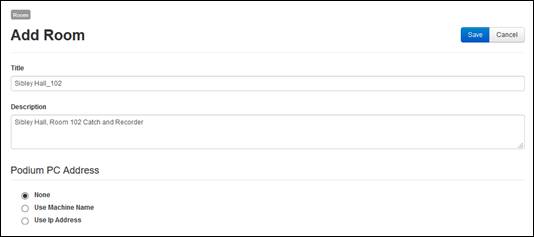
Add room, Title, Description, Podium PC Address
2. Click Add Device Configuration, select your device and configuration for it: configurations, and click Add Device Configuration:
|
Settings |
Details |
|
Select Device |
Navigate to and select the hardware Recorder or Catch device you want to add to the room. |
|
Select Configuration |
Navigate to and select the room configuration you want to use for the device. |
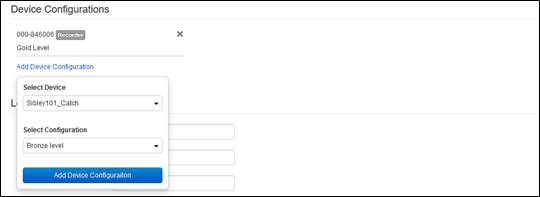
Add room, Add Device Configurations
3. Click Add Device Configuration to add the device with the selected configuration to the room.
4. Repeat steps 2-3 for each device you want to add to the room. In a typical room, there will be a maximum of two recording devices: a hardware Recorder and a Catch device.
5. Specify the location details for the room. Typically, this would include building, floor, and room. However, the options available will depend on the labels specified in the room Location Metadata server settings.
6. Click Save.
 For more information on the room
Location Metadata server settings, see Add room location labels
(optional).
For more information on the room
Location Metadata server settings, see Add room location labels
(optional).