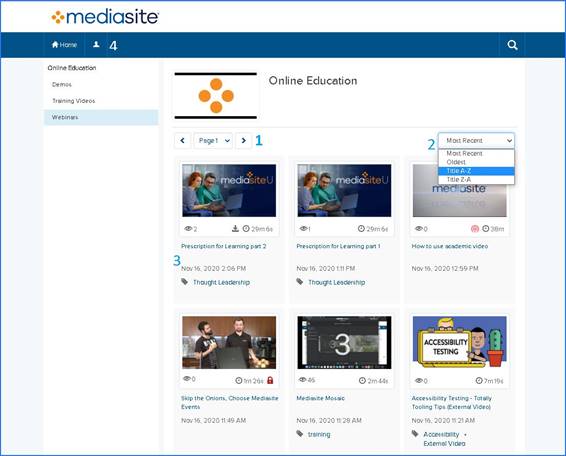
On a channel’s home page, you can use the search feature or browse through the presentations to find the one you want.
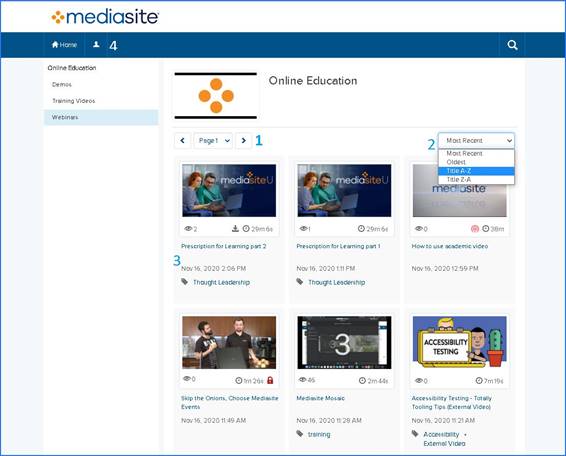
Browse videos on the home page
|
1 |
Navigate the channel by page using the drop-down list or the navigation buttons.
|
|
2 |
Select a sort option from the drop-down menu. The options available will depend on how your system is configured. |
|
3 |
Presentation details: •The Views icon •The Duration icon •The Download icon indicates that the presentation has content that can be downloaded for offline use. •Click a presentation’s Title to go to a page where you can view additional information, launch the presentation in a full-screen player, or share it with others. •Click a presentation’s Tag icon •The Private icon •The Live icon
|
|
4 |
Select Home to return to the Channel’s
homepage. Select the User Menu button •My Settings: Change user profile settings such as your display name and associated email address. You can also change the channel’s theme for visibility purposes. •Share Channel: Share a Mediasite Channel via email. See Sharing channels for more information. •My Mediasite: Opens My Mediasite in a new window. •Help: Links to the Mediasite Channel Guide.
|