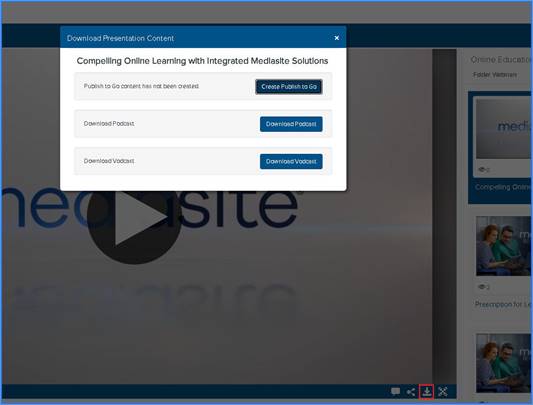
In some channels, you can download presentations as portable presentations, podcasts, or video podcasts.
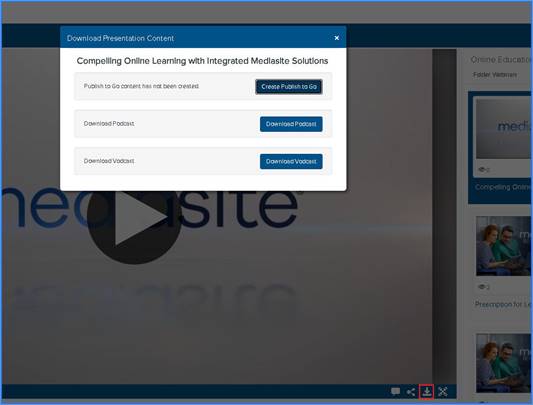
Download presentation options
Download portable presentations
Portable presentations, also known as publish-to-go presentations, are presentations that users can view without a network connection. The content for a portable presentation is the same as the original on-demand presentation except interactivity is disabled. You can only download portable presentations from channels that have this feature enabled.
To download a portable presentation:
1.
Navigate to a presentation’s page in the channel and click Download to
Computer. Alternatively, click the Download to Computer button
 on a presentation’s
thumbnail.
on a presentation’s
thumbnail.
2. If the presentation is not available as a portable presentation, click Create Publish To Go. The process may take a few minutes and will depend on how busy your system is.
3. Once the presentation is available, click Download Publish to Go.
4. Click Save and navigate to the location where you want to download the presentation. The name of the zip file will match the presentation's title.
5. After your download has completed, navigate to the zip folder containing the presentation. Unzip the folder’s contents.
6. In the newly unzipped folder, open the Default.html file in a browser window to view your presentation.
Download podcasts
You can only download podcasts (MP3 files) from channels that have this feature enabled. You can only download podcasts from channels that have this feature enabled.
To download a presentation as a podcast:
1. Navigate to the presentation in the channel, click Download to Computer > Download Podcast.
2. Save the file and browse to the download location. The name of the MP3 file will match the presentation’s title.
Download video podcasts (vodcasts)
You can only download a video podcast (MP4 files) from channels that have this feature enabled. Vodcast must also be enabled for the presentation.
To download a presentation as a video podcast:
1. Navigate to the presentation in the channel, click Download to Computer > Download Podcast.
2. Save the file and browse to the download location. The name of the MP4 file will match the presentation’s title.
 Channels have varying
configurations so download options may not be available on your
system.
Channels have varying
configurations so download options may not be available on your
system.